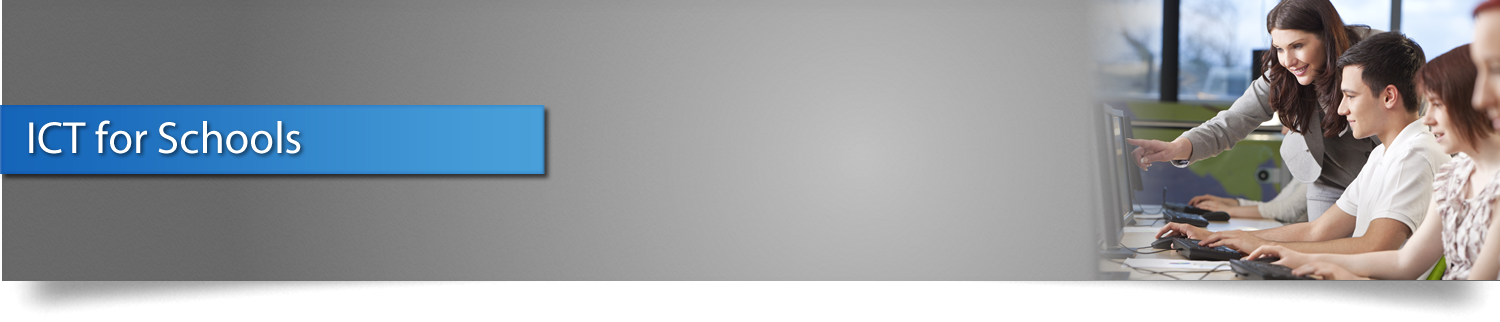ICT Teacher Training & Professional Development Expands Your Teaching Effectiveness

Certification Partners can provide your teachers with professional development training that will build their confidence and make them more effective.
The ICT Teacher Training program offers flexible train-the-trainer options designed to prepare educators to deliver ICT courses.
Experienced educators deliver the ICT Teacher Training sessions to help train teachers on the material covered in the ICT courses, as well as provide teachers with the tools, preparation, and support necessary to effectively implement the ICT curriculum in their own schools and classrooms.
Contact us for more information on the ICT Teacher Training Program.
Training Delivery Options
We offer several flexible training options to help you customize a training solution to suit your specific needs.
Choose from the following formats:
Onsite Professional Development
Our trainers travel to designated locations and deliver face-to-face instruction to specific groups.
Virtual Professional Development
Web-based instructor-led training designed to allow participants more time to review the course content, try it out in their classrooms, discuss core concepts, and get feedback.
This flexible training option is delivered in both synchronous and asynchronous formats, or a combination thereof. You can specify specific groups within your district or school or collaborate with other educators in one of our open sessions.
Hybrid Professional Development
Leverage the strengths of both virtual and onsite professional development to produce the strongest possible training experience.
Contact us for more information on scheduling, delivery requirements, and pricing.
Cancellation and Refund Policy
A full refund will be issued if notice of cancellation is received at least two weeks before the first day of the training. If cancellation is received less than two weeks before the first day of training, you will be issued a 50-percent refund for class materials, excluding exam vouchers and shipping charges. Exam vouchers and shipping charges are non-refundable. No- shows and cancellations received after the first day of training are not eligible for refunds.
To be eligible for any refund, you must return training materials in their unopened, shrink-wrapped packaging. Training materials include books, supplemental CDs and any other physical assets shipped to you for teaching purposes.
ICT Essentials FAQs
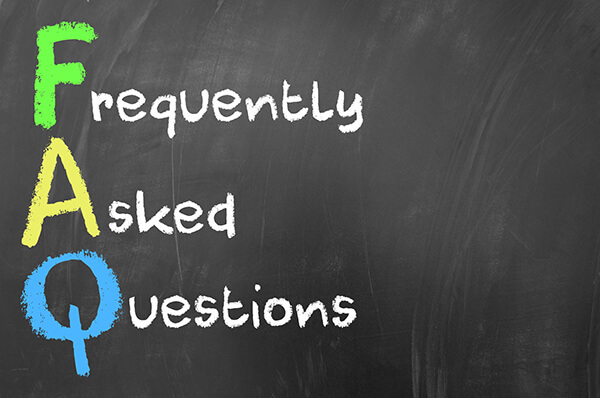
FAQ Categories
- General Information
- ICT Essential Courses
- Digital Tool Certificates
- Digital Tool Exams
- Accounts/Access Codes
- Instructor/Proctor Accounts
- Change Account Access
- Login & Passwords
- Managing Students
- Troubleshooting
 What skills are taught in the ICT Essentials suite of courses?
What skills are taught in the ICT Essentials suite of courses?-
The ICT Essentials suite of courses is designed to help teachers provide students with the computer, digital, and Information Technology (IT) skills necessary for success in their future academic and occupational goals. In addition to fundamental computer skills, this series covers technologies associated with web development, multimedia, word processing, spreadsheets, databases, Internet communications, cybersecurity, gaming, and basic programming.
 How can I learn details about a specific ICT Digital Tool certificate?
How can I learn details about a specific ICT Digital Tool certificate?-
Details about specific ICT Digital Tool certificates are available on the individual ICT Essentials course pages. These pages offer information about each course such as course description, learning objectives, table of contents, and exam objectives.
Details about the ICT Digital Tool exams are available on the ICT Exam Information page. This page offers information about the formative and qualifying Digital Tool exams such as number of questions, time allotted, and scoring percentages.
 I am interesting in getting an evaluation copy of ICT Essentials, how do I get started?
I am interesting in getting an evaluation copy of ICT Essentials, how do I get started?-
A basic ICT Evaluation Demo is available on this site. If you require a fully operational evaluation copy, please contact our Sales department via the Contact Us page.
 How much does the ICT Essentials Suite and exams cost?
How much does the ICT Essentials Suite and exams cost?-
Prices vary from country to country.
For more information on pricing, please visit our Store or contact our Sales department.
 What does the ICT acronym stand for?
What does the ICT acronym stand for?-
Information & Communication Technology (ICT) Essentials
 How can the ICT courses be implemented in my school or classroom?
How can the ICT courses be implemented in my school or classroom?-
ICT Essentials is designed to provide maximum flexibility to schools in how they implement the individual courses. Since licensing grants teachers with full access to the curriculum guides for all ICT Essentials courses, they are permitted to implement them in whatever manner makes sense for the school or classroom.
You may choose to integrate individual ICT courses with any existing unit of instruction regardless of subject, or choose to integrate one or more ICT courses across multiple subject areas. You may also offer individual ICT courses as a standalone course, or combine ICT courses to meet specific school or district goals.
For more information on implementing ICT, please visit our ICT Implementation page.
General Information
 I am interested in learning more about a specific course. How do I get more information?
I am interested in learning more about a specific course. How do I get more information?-
Details about specific ICT Essentials courses are available on the individual ICT Essentials course pages. These pages offer information about each course such as course description, learning objectives, table of contents, and exam objectives.
 Can I download the courses?
Can I download the courses?-
Once licensed, all ICT Essentials instructional materials are available for access and download in MS Word or PDF format.
 Can I give the course books to my students?
Can I give the course books to my students?-
Contractually, student access is limited to the formative and qualifying exams. Students are not licensed to access the instructional materials provided to teachers.
The ICT course curriculum guides are not designed for student use. The guides are designed to provide teachers with the topics, tools, and strategies they need to teach appropriate technologies in the context of their subject area.
 What resources are available for my students on the ICT Online Campus?
What resources are available for my students on the ICT Online Campus?-
The ICT Online Campus provides students access to the ICT exam content and the My Progress feature. The My Progress feature allows students to monitor their progress through the ICT exams and see which certificates have been achieved.
There are numerous resources (e.g., GoogleDocs) that students may access on the Internet as instructed by the teacher.
For more information on the ICT Online Campus, please visit our ICT Online Campus page.
 Can I upload the courses to my Online Learning Management System (LMS)?
Can I upload the courses to my Online Learning Management System (LMS)?-
ICT Essentials is designed to be integrated into existing teacher instructional materials, and the instructional materials provided are delivered in a form suitable for such integration (MS Word and PDF). How the material is ultimately used by the teacher is not a Certification Partners concern, unless such use violates the terms of the contract relative to sharing, publishing, or redistribution. It is important to note that Certification Partners retains all copyright privileges and ownership of ICT Essentials materials delivered according to contract.
 Can I modify the course content?
Can I modify the course content?-
Teachers are encouraged to modify the course content to be integrated into their existing instructional materials, and the instructional materials provided are delivered in a form suitable for such integration (MS Word and PDF). When integrated, the effectiveness of ICT Essentials is significantly enhanced if the teacher adapts the content and related activities to provide a context for learning the technology and the teacher’s subject matter. It is important to note that Certification Partners retains all copyright privileges and ownership of ICT Essentials materials delivered according to contract.
 Where can I find free training tutorials and resources?
Where can I find free training tutorials and resources?-
The Professional Development and Administrative Guide sections of the ICT Online Campus provide guides, videos, and tutorials to help teachers effectively implement the ICT curriculum in their classrooms.
For more information about ICT training and professional development, please visit our Teacher Training section.
 Can I use the ICT course material in place of my existing course?
Can I use the ICT course material in place of my existing course?-
ICT Essentials is designed to be implemented as standalone courses or integrated into existing teacher instructional materials, and the instructional materials provided are delivered in a form suitable for such integration (MS Word and PDF). When implemented as a standalone course, the teacher is responsible for ensuring alignment of the course standards with any school, district, or state approved course. It is important to note that Certification Partners retains all copyright privileges and ownership of ICT Essentials materials delivered according to contract.
For more information on implementing ICT, please visit our ICT Implementation page.
 Will the ICT courses help my students prepare for high-stakes industry certifications?
Will the ICT courses help my students prepare for high-stakes industry certifications?-
With ICT, teachers are able to teach students the underlying technologies common to a variety of vendor specific high-stakes industry certifications. ICT training helps provide students with a solid foundation for pursuing vendor-specific certifications. For example, ICT Word Processing Essentials can be used to help prepare students to take the MS Word MOS certification exam.
Certification Partners has crosswalked the standards for select foundational industry certifications (e.g., MS Word, MS Excel, MS Access, MS Outlook, MS PowerPoint, IC3) to related ICT Essentials standards. For information about these crosswalks, please contact our Sales department via the Contact Us page.
 Where are the course images and files located and how do I download them?
Where are the course images and files located and how do I download them?-
The ICT instructional materials are delivered in both MS Word and PDF format. All images are embedded within the instructional materials.
Supplemental course files can be found on the associated ICT course page on the ICT Online Campus.
ICT Essential Courses
 What is a Digital Tool Certificate?
What is a Digital Tool Certificate?-
A Digital Tool Certificate is a record of student achievement that acknowledges mastering targeted skills that are necessary to the student’s academic work and skills the student may need in future employment.
 How do I view or print my Digital Tool certificates?
How do I view or print my Digital Tool certificates?-
You can view and download your Digital Tool certificate(s) from the My Progress page on the ICT Online Campus. For additional information, please review the Accessing Awarded Digital Tool Certificates (Student).PDF provided by your teacher.
Please note ICT Digital Tool certificates are not mailed to the teacher or student from Certification Partners.
 How do I view or print my students’ Digital Tool certificates?
How do I view or print my students’ Digital Tool certificates?-
District/school administrators, teachers, and proctors can run Report R204 or Report R209 to view student completion status and earned Digital Tool certificates. Proctors can also view and download a PDF of the earned certificates within the Manage | Users area of the ICT Online Campus.
For additional information, please review the Accessing Awarded Digital Tool Certificates.pdf located in the Administrative Guides section of the ICT Online Campus.
Students can view and download their Digital Tool certificate(s) from the My Progress page on ICT Online. Teachers may wish to provide their students with the Accessing Awarded Digital Tool Certificates (Student).pdf located in the Administrative Guides section of the ICT Online Campus.
Please note ICT Digital Tool certificates are not mailed to the teacher or student from Certification Partners.
 Are there other certificate programs you offer?
Are there other certificate programs you offer?-
Certification Partners offers an extensive array of Internet and Information Technology curricula and associated industry certifications through its CIW branding, and is an industry leader in providing vendor-neutral high-stakes industry certifications.
For more information on other CIW industry certifications, please visit CIWCertified.com.
 Do Digital Tool certificates expire?
Do Digital Tool certificates expire?-
The ICT Digital Tool certificates do not expire.
Digital Tool Certificates
 Why are there three different exams available?
Why are there three different exams available?-
The Beginning and Intermediate level exams are formative exams that enable teachers to assess student progress and learning gains and adjust their teaching accordingly, enabling differentiated instruction and Response to Intervention (RtI) strategies to be initiated when it is most appropriate. The nature of these exams make them ideal for use as pretest/posttest purposes.
The Advanced or qualifying exam attests to student understanding of the fundamentals associated with the content of the course. The qualifying exam is required to be proctored by someone other than the teacher.
For more information, please visit the ICT Exam Information page.
 What is the difference between the formative exams and the qualifying exam?
What is the difference between the formative exams and the qualifying exam?-
The formative exams (Beginning and Intermediate) allow unlimited attempts and are marked as a "pass" by default. Each formative exam contains 20 multiple-choice questions. These exams can be used to assess your students' progress toward mastering course content and fine-tune your instructional strategy.
The qualifying exam (Advanced) is required to be proctored by someone other than the teacher. Passing the qualifying exam qualifies the student for the Digital Tool Certificate. A passing score of 73% or higher is needed to earn the corresponding Digital Tool certificate. Students are given 45 minutes to complete the qualifying exam. The qualifying exam is limited to three attempts per school year.
Each qualifying exam is created at run-time and both question and choices are randomized.
For more information, please visit the ICT Exam Information page.
 What is the passing score?
What is the passing score?-
The formative exams (Beginning and Intermediate) are marked as a "pass" by default. Although we recommend a student pass both formative exams at 85% or higher a minimum of two times before taking the qualifying (Advanced) exam, this is not a requirement.
The passing scores for each ICT qualifying exam is:
Qualifying Exam Passing Score Item Correct, out of 30 Communication v2.0 Essentials 73% 22 Computer v2.0 Essentials 73% 22 CyberSecurity v2.0 Essentials 73% 22 Database v2.0 Essentials 60% 18 Gaming v2.0 Essentials 60% 18 Multimedia v2.0 Essentials 60% 18 Programming & Logic v2.0 Essentials 63.33% 19 Spreadsheet v2.0 Essentials 73% 22 Web Design v2.0 Essentials 63.33% 19 Word Processing v2.0 Essentials 73% 22 ICT Fundamentals 70% 21 ICT Digital Citizenship & Ethics 70% 21
 How many questions are on the exams?
How many questions are on the exams?-
Each formative exam (Beginning and Intermediate) contains 20 multiple-choice questions.
The qualifying exam (Advanced) contains 30 multiple-choice questions.
For more information, please visit the ICT Exam Information page.
 How are the ICT exams graded or scored?
How are the ICT exams graded or scored?-
Exams are administered Online and are scored automatically by the system as the candidate completes the exam. Neither Proctors nor District staff have access to alter any exam results.
 Does the exam have a time limit?
Does the exam have a time limit?-
Students are given 45 minutes, timed by the exam proctor, to complete the qualifying exam. No time limit is established for the formative exams.
For more information, please visit the ICT Exam Information page.
 How do I request exam modifications or accommodations for students with disabilities?
How do I request exam modifications or accommodations for students with disabilities?-
Candidates requiring accommodations or modifications stipulated in their Individualized Education Plan (IEP) must notify their teacher of the need (self-advocacy). The teacher is required to complete an Accommodation/Modification Request Form and provide it to the designated Proctor in advance of the qualifying exam.
Exam Proctors are able to make a number of adjustments, such as extra time, a separate room, a reader, handicap access, etc. Any candidate-supplied physical aid must be inspected and approved by the Proctor prior to the candidate being granted access to the qualifying exam.
 What is the exam retake policy?
What is the exam retake policy?-
While states have the ability to establish a policy governing how often students may retake exams, Certification Partners requests that student wait a minimum of two days before the first retake and seven days before the second retake of any qualifying exam. Enforcement of exam retake policy, whether state or Certification Partners imposed is the responsibility of the qualifying exam proctor.
There are no constraints for how many times a student may retake any formative exam. Students are limited to a maximum of three attempts to pass a qualifying exam in any given license period. Once a qualifying exam is passed, a student no longer has access to the exam.
 My state has an exam retake policy. Does it apply to the ICT exams?
My state has an exam retake policy. Does it apply to the ICT exams?-
Enforcement of exam retake policy, whether imposed by a state or by Certification Partners is the responsibility of the qualifying exam proctor. Please check with your district or state administrator for specifics about your state’s requirements.
 I am an instructor. Can I take the ICT exams?
I am an instructor. Can I take the ICT exams?-
Teachers are permitted to take the ICT exams, but should understand that doing so will consume one license per teacher.
 Do I need to download or set up anything specific in order to give the ICT Exams?
Do I need to download or set up anything specific in order to give the ICT Exams?-
The ICT exams are administered online, so students will require Internet access, preferably broadband, and a modern browser, such as Internet Explorer (v8.0 or higher), Firefox, or Chrome. The use of tablets or mobile phones for exam purposes has been tested on more prevalent tablets and android phones and appear to work fine.
 Do the Digital Tool certificates count as industry certifications?
Do the Digital Tool certificates count as industry certifications?-
The ICT Digital Tool Certificates may not satisfy your state industry certification requirements. We recommend you confer with your district director to validate applicability of the exams for your specific state. ICT Digital Tool Certificates are awarded to students based on their passing the qualifying exam, which is a low-stakes exam. Industry certification exams offered by Certification Partners are high-stakes exams and are recognized in industry.
 Do the vendor-neutral ICT Digital Tool Certificates correlate well with vendor-specific certifications?
Do the vendor-neutral ICT Digital Tool Certificates correlate well with vendor-specific certifications?-
With ICT, teachers are able to teach students the underlying technologies common to many vendors' products. This helps provide students with a solid foundation for pursuing vendor-specific certifications.
Certification Partners has crosswalked the standards for select foundational industry certifications (e.g., MS Word, MS Excel, MS Access, MS Outlook, MS PowerPoint, IC3) to related ICT Essentials standards. For information about these crosswalks, please contact our Sales department via the Contact Us page.
 Can I use the ICT exams in place of my EOC (End of Course) exam?
Can I use the ICT exams in place of my EOC (End of Course) exam?-
We recommend you confer with your district director to validate the appropriateness of ICT exams for meeting EOC exam requirements in your specific state. While ICT courses are aligned with Common Core standards, they are not designed for use in satisfying End of Course (EOC) exam requirements in any particular state. If, however, ICT Essentials is implemented in such a way as to constitute a complete course approved by your state, we recommend that you contact your district or state administration for verification of its use as an EOC exam.
Digital Tool Exams
 How do I set up a new or evaluation account?
How do I set up a new or evaluation account?-
A basic ICT Evaluation Demo is available on this site. If you require a fully operational evaluation copy, please contact our Sales department via the Contact Us page.
 How do I get an ICT Access Code?
How do I get an ICT Access Code?-
Access Codes are provided automatically upon purchase of ICT Essentials licenses. If you have not received an Access Code, please contact our Customer Service department by email or by calling (800) 228-1027.
 My Access Code isn't working. How do I get it to work?
My Access Code isn't working. How do I get it to work?-
Please be sure you are entering the Access Code using the specified capitalization, spacing, and symbols. It may be helpful to copy and paste the code into the Quick Enrollment box on the ICT Online Campus Home page.
For assistance, you may contact our Technical Support team by email or by calling (866) 370-3511 (toll free). Hours of operation: 8am – 8 pm EDT/EST, Monday – Friday (excluding major holidays)
 I lost my Access Code information. How do I retrieve it?
I lost my Access Code information. How do I retrieve it?-
To request Access Code information, please contact our Technical Support team by email or by calling (866) 370-3511 (toll free).
Hours of operation: 8am – 8 pm EDT/EST, Monday – Friday (excluding major holidays)
 Why do I have so many Access Codes?
Why do I have so many Access Codes?-
We use different Access Codes to allow proper association for reporting purposes.
The District or School Access Code associates your account with a particular district or school and automatically registers you into the ICT exams. District or school administrators can run reports on all accounts associated with their District Access Code.
The Class Access Code associates a student with a particular class, class period, or teacher user group for reporting purposes. For example, if a teacher has multiple classes or periods, we use a different Class Access Code for each class or period to make grading and reporting easier. Teachers may only view reports of students in classes that are linked to their account.
 What is the difference between a District Access Code and a Class Access Code?
What is the difference between a District Access Code and a Class Access Code?-
The District/School Access Code associates your account with a particular district or school and automatically registers you into the ICT exams. District or school administrators can run reports on all accounts associated with their District Access Code.
Please note each student can only use the District/School Access Code once. If they use it more than once an error will be displayed.
The Class Access Code associates a student with a particular class, class period, or teacher user group for reporting purposes. For example, if a teacher has multiple classes or periods, we use a different Class Access Code for each class or period to make grading and reporting easier. Teachers may only view reports of students in classes that are linked to their account.
 My student entered the wrong Class Access code. How do I change it to the correct code?
My student entered the wrong Class Access code. How do I change it to the correct code?-
Enter the correct Class Access Code for your class in the Quick Enrollment box on the ICT Online Campus Home page.
To remove the student from the incorrect user group, send an email request to our Technical Support team or by calling (866) 370-3511 (toll free). Hours of operation: 8am – 8 pm EDT/EST, Monday – Friday (excluding major holidays)
 My district provided my Class Access code, but I cannot get it to work. Why can't I activate my Access Code?
My district provided my Class Access code, but I cannot get it to work. Why can't I activate my Access Code?-
Please be sure you are entering the Access Code using the specified capitalization, spacing, and symbols, such as ICT-000000.
It may be helpful to copy and paste the code into the Quick Enrollment box on the ICT Online Campus Home page.
For assistance, you may contact our Technical Support team by email or by calling (866) 370-3511 (toll free).
Hours of operation: 8am – 8 pm EDT/EST, Monday – Friday (excluding major holidays).
 If a student leaves without taking an exam, can I reuse the license?
If a student leaves without taking an exam, can I reuse the license?-
Consuming a license by a student occurs upon the student logging into the ICT Online Campus and accessing any of the ICT exams. The student does not have to complete an exam for the license to be consumed. Once consumed, a license may not be reused.
 How long does an account stay active?
How long does an account stay active?-
Licenses are granted to districts and schools on a contract basis. The term of this contract is 12 months (or 365 days) from the effective date of the contract, during which time users may access any materials and/or exams granted under the terms of the contract. It’s important to understand that while a school district may sign a contract in July, the effective date (e.g., August 13) is specified within the contract.
 Do accounts automatically renew at the beginning of the school year?
Do accounts automatically renew at the beginning of the school year?-
Licenses do not automatically renew and are granted to districts and schools on a contract basis, which may or may not correspond the beginning of the school year.
You will need to contact your Sales Account Manager. If you do not have your Sales Account Manager's contact information, you may contact our Sales department by email or by calling (800) 228-1027.
 My account has expired. How do I reactivate my account?
My account has expired. How do I reactivate my account?-
You will need to contact your Sales Account Manager. If you do not have your Sales Account Manager's contact information, you may contact our Sales department by email or by calling (800) 228-1027.
Accounts/Access Codes
 How do I become an ICT proctor?
How do I become an ICT proctor?-
Your district or school representative may request your account be changed to proctor status by contacting our Customer Service department by email or by calling (800) 228-1027.
 How do I become an ICT instructor?
How do I become an ICT instructor?-
Your district or school representative may request your account be changed to instructor status by contacting our Customer Service department by email or by calling (800) 228-1027.
 As an instructor/proctor, what resources can I access on the ICT Online Campus?
As an instructor/proctor, what resources can I access on the ICT Online Campus?-
In additional to providing the ICT Essentials courseware, available in MS Word or PDF format, the ICT Online Campus offers a comprehensive set of complementary resources to provide teachers with the tools, preparation, and support necessary to effectively implement the ICT curriculum in their classrooms.
Teachers are also granted access to the Report and Manage features. The Reports feature offers a variety of reports for individual students as well as by class or other designated grouping, such as school or district. The Manage feature offers the ability to review and work with student user profiles, reset passwords, review transcripts, check Access Code usage, view certificates, and more.
For more information on the ICT Online Campus, please visit our ICT Online Campus page.  I am an ICT proctor, how do I proctor exams?
I am an ICT proctor, how do I proctor exams?-
For information on how to proctor exams, please review the Administering ICT Exams document located in the Administrative Guides section of the ICT Online Campus.
Instructor/Proctor Accounts
 How do I delete an instructor or proctor account?
How do I delete an instructor or proctor account?-
To delete an account or change account access, a district or school administrator should contact our Technical Support team by email or by calling (866) 370-3511 (toll free).
Hours of operation: 8am – 8 pm EDT/EST, Monday – Friday (excluding major holidays)
 How do I remove proctor status from an instructor account?
How do I remove proctor status from an instructor account?-
To delete an account or change account access, a district or school administrator should contact our Technical Support team by email or by calling (866) 370-3511 (toll free).
Hours of operation: 8am – 8 pm EDT/EST, Monday – Friday (excluding major holidays)
 My student has an account in a different school. How do I activate an account for my school?
My student has an account in a different school. How do I activate an account for my school?-
After the student logs in, enter the Class Access Code for your class in the Quick Enrollment box on the ICT Online Campus Home page. This will register the student in the new school and class user groups. Your school administrator and the class teacher will be able to run reports on the student's progress, including progress from the previous school.
Please remember students should not use the District Access Code more than one time.
For Class Access Code instructions, please review the Accessing the ICT Online Campus for the First Time documents located in the Administrative Guides section of the ICT Online Campus.
 My student has an account in a different class at my school, how do I activate their account for my class?
My student has an account in a different class at my school, how do I activate their account for my class?-
After the student logs in, enter the Class Access Code for your class in the Quick Enrollment box on the ICT Online Campus Home page. This will register the student in the class user group for your class.
Please remember students should not use the District Access Code more than one time.
For Class Access Code instructions, please review the Accessing the ICT Online Campus for the First Time documents located in the Administrative Guides section of the ICT Online Campus.
 My student has an account in a different school district. How do I activate an account with my school district and class?
My student has an account in a different school district. How do I activate an account with my school district and class?-
Follow the instructions in the Accessing the ICT Online Campus for the First Time (Manual Registration).pdf document to create an account on the ICT Online Campus, enter the District/School Access Code and the Class Access Code for your class. This will register the student in the district and class user groups.
The Accessing the ICT Online Campus for the First Time (Manual Registration).pdf document is located in the Administrative Guides section of the ICT Online Campus. For additional assistance, please contact our Technical Support team by email or by calling (866) 370-3511 (toll free).
Hours of operation: 8am – 8 pm EDT/EST, Monday – Friday (excluding major holidays)
 My district set up my class roster but not all of my students are listed. How do I set up accounts for my missing students?
My district set up my class roster but not all of my students are listed. How do I set up accounts for my missing students?-
Please contact with your district or school representative.
If your school has requested bulk account creation, do not create new accounts for students, unless they are new to the school since classes started.
For additional assistance, please contact our Technical Support team by email or by calling (866) 370-3511 (toll free).
Hours of operation: 8am – 8 pm EDT/EST, Monday – Friday (excluding major holidays)
 My district setup my class roster and it contains students no longer in my class. How do I remove their accounts?
My district setup my class roster and it contains students no longer in my class. How do I remove their accounts?-
To remove a student from your user group and reporting, the teacher or administrator should send an email request to our Technical Support team by email or by calling (866) 370-3511 (toll free).
Hours of operation: 8am – 8 pm EDT/EST, Monday – Friday (excluding major holidays)
Change Account Access
 How do I change my password?
How do I change my password?-
After logging in to the ICT Online Campus, click the Profile link on the top right corner of the Home page.
On the My Profile page, you can change your account password, change your email address, and add an alternate email address.
 I forgot my user name and/or password. How can I get it?
I forgot my user name and/or password. How can I get it?-
For assistance, please contact our Technical Support team by email or by calling (866) 370-3511 (toll free). Hours of operation: 8am – 8 pm EDT/EST, Monday – Friday (excluding major holidays)
 My student forgot their login information. How do I get it?
My student forgot their login information. How do I get it?-
You can access student usernames and reset passwords within the Manage | Users area of the ICT Online Campus.
For more information about how to manage student accounts, please review the Managing ICT Users document located in the Administrative Guides section of the ICT Online Campus.  My district/school created my account. How do I log in for the first time?
My district/school created my account. How do I log in for the first time?-
Click the following link to access the ICT Online Campus: http://education.certification-partners.com/ict Enter your user name and password information as provided to you through your district representative or our Customer Service/Technical Support team. Next, in the Quick Enrollment box located on the Home page, enter the Access Code provided to you through your district representative or our Customer Service/Technical Support team.
Your course content should appear under the Topics section in the left navigation menu.
For assistance, please contact our Technical Support team by email or by calling (866) 370-3511 (toll free). Hours of operation: 8am – 8 pm EDT/EST, Monday – Friday (excluding major holidays)
 My district/school created my student accounts. How do students log in for the first time?
My district/school created my student accounts. How do students log in for the first time?-
Direct the students to open the ICT Online Campus page: http://education.certification-partners.com/ict Students should enter their user name and password information as provided to you through your district representative.
Next, in the Quick Enrollment box located on the Home page, students should enter the District or School Access Code provided to you through your district representative.
Lastly, students should enter your associated Class Access Code in the Quick Enrollment box.
For information on how to log into the ICT Online Campus, please review the Accessing the ICT Online Campus for the First Time- Bulk registration document located in the Administrative Guides section of the ICT Online Campus.
 I am receiving an error message when I log in. Who should I contact?
I am receiving an error message when I log in. Who should I contact?-
For assistance, please contact our Technical Support team by email or by calling (866) 370-3511 (toll free).
Hours of operation: 8am – 8 pm EDT/EST, Monday – Friday (excluding major holidays)  I can't remember my user name. What should I do?
I can't remember my user name. What should I do?-
For assistance, please contact our Technical Support team by email or by calling (866) 370-3511 (toll free).
Hours of operation: 8am – 8 pm EDT/EST, Monday – Friday (excluding major holidays)  What are the requirements for passwords?
What are the requirements for passwords?-
Passwords must:
- Be at least 3 characters in length. (For a stronger password, a minimum of 8 characters is recommended.)
- Contain at least one upper letter.
- Contain at least one number.
- Contain at least one special character, (such as: !@#$%, etc.).
 How can I reset my instructor password?
How can I reset my instructor password?-
After logging in to the ICT Online Campus, click the Profile link on the top right corner of the Home page.
On the My Profile page, you can change your email address, add an alternate email address, and change your account password.
 How can I reset my student(s) password?
How can I reset my student(s) password?-
You can access student usernames and reset passwords within the Manage | Users area of the ICT Online campus.
For more information about how to manage student accounts, please review the Managing ICT Users document located in the Administrative Guides section of the ICT Online Campus.  How do I change the email address associated with my account?
How do I change the email address associated with my account?-
After logging in to the ICT Online Campus, click the Profile link on the top right corner of the Home page.
On the My Profile page, you can change your email address, add an alternate email address, and change your account password.
 How do I change the user name associated with my account?
How do I change the user name associated with my account?-
To change the user name associated with your account, please contact our Customer Service department by email or by calling (800) 228-1027.
 Can I access my account and take exams from any computer or am I limited to a single computer?
Can I access my account and take exams from any computer or am I limited to a single computer?-
The ICT Essentials Suite exams are delivered via a web browser. You can access your account and take exams using any computer or device that has an Internet connection and a browser. We recommend the use of a modern browser, such as Internet Explorer (v8.0 or higher), Firefox, or Chrome. The use of tablets or mobile phones for exam purposes has been tested on more prevalent tablets and android phones and appear to work fine.
 Can I access my account and take exams using a tablet or mobile device?
Can I access my account and take exams using a tablet or mobile device?-
The ICT Essentials Suite exams are delivered via a web browser, so a tablet could be used. Certification Partners is continually testing functionality of the ICT Online platform using various portable electronic devices, such as tablets and iPads. Touch screen devices should also function well. The use of a keyboard and/or mouse are optional, depending on the hardware resources your specific school has available.
Login & Passwords
 I need to register a student for my class. How should I do this?
I need to register a student for my class. How should I do this?-
After the student logs into the ICT Online Campus, instruct the student to enter the Class Access Code for your class in the Quick Enrollment box on the Home page. This will register the student in the class user group for your class.
For Class Access Code instructions, please review the Accessing the ICT Online Campus for the First Time documents located in the Administrative Guides section of the ICT Online Campus.
 I need to delete a student from my class. How should I do this?
I need to delete a student from my class. How should I do this?-
To remove a student from your user group and reporting, send an email request to our Customer Service department by email or by calling (800) 228-1027.
 Will my students have to enroll in each class?
Will my students have to enroll in each class?-
Yes. After the student logs into the ICT Online Campus, instruct the student(s) to enter the Class Access Code for your class in the Quick Enrollment box on the Home page. This will register the student(s) in the class user group for your class.
For Class Access Code instructions, please review the Accessing the ICT Online Campus for the First Time documents located in the Administrative Guides section of the ICT Online Campus.
 What resources can my students access on the ICT Online Campus?
What resources can my students access on the ICT Online Campus?-
The ICT Online Campus provides students access to the ICT exam content and the My Progress feature. The My Progress feature allows students to monitor their progress through the ICT exams and see which certificates/badges have been achieved.
For more information about the ICT Online Campus, please visit our ICT Online Campus page.
Managing Students
 I receive an error message when I try to login to my account. What should I do?
I receive an error message when I try to login to my account. What should I do?-
Please contact our Technical Support team by email or by calling (866)-370-3511 (toll free)
Hours of operation: 8am – 8 pm EDT/EST, Monday – Friday (excluding major holidays)  I do not have access to the ICT Students Exams. What should I do?
I do not have access to the ICT Students Exams. What should I do?-
Please contact our Technical Support team by email or by calling (866)-370-3511 (toll free)
Hours of operation: 8am – 8 pm EDT/EST, Monday – Friday (excluding major holidays)  My student sees the ICT Instructor Guides. What should I do?
My student sees the ICT Instructor Guides. What should I do?-
Please contact our Technical Support team by email or by calling (866)-370-3511 (toll free)
Hours of operation: 8am – 8 pm EDT/EST, Monday – Friday (excluding major holidays)  My students are experiencing Internet problems taking the ICT exams. How do I fix this?
My students are experiencing Internet problems taking the ICT exams. How do I fix this?-
Please contact our Technical Support team by email or by calling (866)-370-3511 (toll free)
Hours of operation: 8am – 8 pm EDT/EST, Monday – Friday (excluding major holidays)  I am still having problems. Who can I contact for help?
I am still having problems. Who can I contact for help?-
For technical issues, please contact our Technical Support team by email or by calling (866)-370-3511 (toll free)
Hours of operation: 8am – 8 pm EDT/EST, Monday – Friday (excluding major holidays)
For all other issues, please contact our Customer Service department by email or by calling (800) 228-1027  These FAQs have not answered my question. Who can I contact for more information?
These FAQs have not answered my question. Who can I contact for more information?-
For technical issues, please contact our Technical Support team by email or by calling (866)-370-3511 (toll free)
Hours of operation: 8am – 8 pm EDT/EST, Monday – Friday (excluding major holidays)
For all other issues, please contact our Customer Service department by email or by calling (800) 228-1027